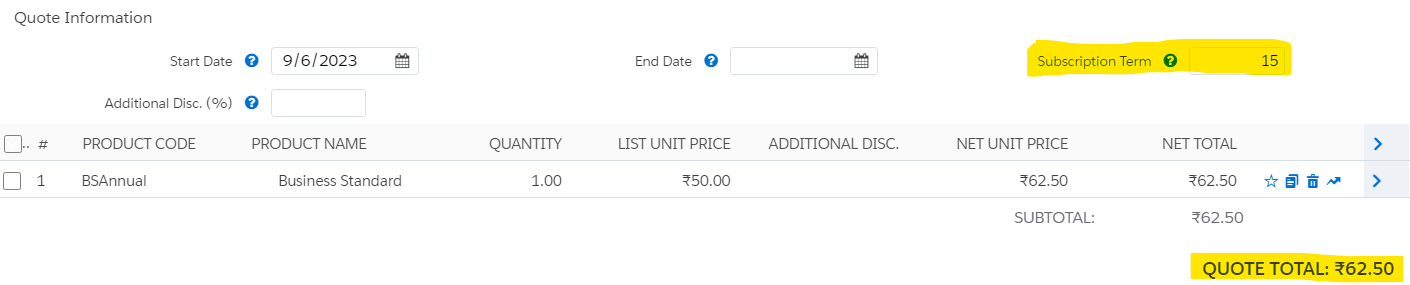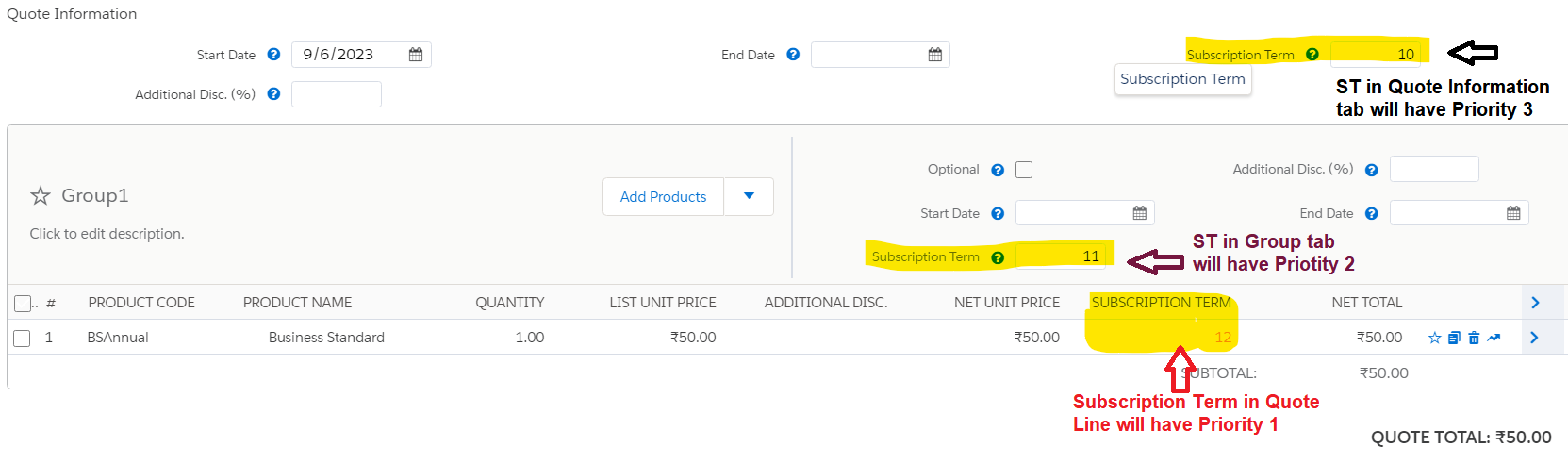Prorate Precision:
- Prorate Precision in Salesforce CPQ refers to how accurately charges are adjusted when a customer's subscription starts or ends in the middle of a billing period.
- Imagine you subscribe to a service that bills you monthly. If you sign up or cancel your subscription in the middle of a month, the charges need to be adjusted to reflect the portion of the month you actually used the service.
- Prorate Precision determines how precisely these adjustments are made. There are two options:
- Daily Prorate Precision: Charges are divided by the number of days in a billing period and then multiplied by the number of days you subscribed. This gives a more detailed and accurate proration calculation.
- Monthly Prorate Precision: Charges are divided by the number of months in a billing period and multiplied by the number of months you were subscribed. This provides a simpler and more rounded proration calculation.
Steps to Configure Prorate Precision:
Use Case: We have a product "Business Standard Annual Subscription". This product has a subscription term of 12 Months. But the customer want this for 15 months. The Annual charge is $50. Please tune the annual term to 15 months. Net Price should also calculate accordingly.
- Go to the Product tab and click on the New button, We need to create a subscription-based product. In Tutorial 4 we have discussed Subscription Product in detail.
- Product Name - Business Standard, Give Product Code - BSAnnual, Subscription Term- 12, Subscription Pricing - Fixed Price Save the record
- Go to the related tab and add a price book of $50.
- Now open / create a quote and click on the Edit Lines button
- Search Business Standard in the search and add that product. Now in the header, you will see the Subscription Term field put 15 in that and click on calculate button
- You will notice the net price is automatically updating.
Field Priority in QLE:
Now before we check how the price is calculated let's first check all ways to update the Subscription Term
In Quote line edition we can place any field in 3 ways. We have explained that in detail in Tutorial 2.
- Quote Information
- Quote Line Group
- Quote Line
- Quote Drawer
Now sales reps are working in a QLE where Subscription Tearm is added in all 3 places as shown in this image -
In this case, System will first check the value given in Quote Line and will consider that as Priority 1. If it is not given in QL then it will search in Group fields and consider it as Priority 2. And lastly, it will check on the Quote information section.
This is not just about the Subscription Term field but for any other fields as well.
Prorate Multiplier:
- The Pricing is calculated by the CPQ engine in the backend using Prorate Multiplier.
- The calculation depends on the Subscription term defined in Quote Information (We call it Default Subscription Term (DST)) and the updated Subscription term ( from QL Group or QL as explained above )
- The formula for Prorate Multiplier is = Updated Subscription Term / Default Subscription Term
- In the above example, the updated Subscription Term is 12 and DST is 10 so
Prorate Multiplier:12/10 =1.2 - Now we need to multiply Prorate Multiplier with the original net price of the QLs. which was 41.67
- So the final price will be 41.67 * 1.2 = 50.00