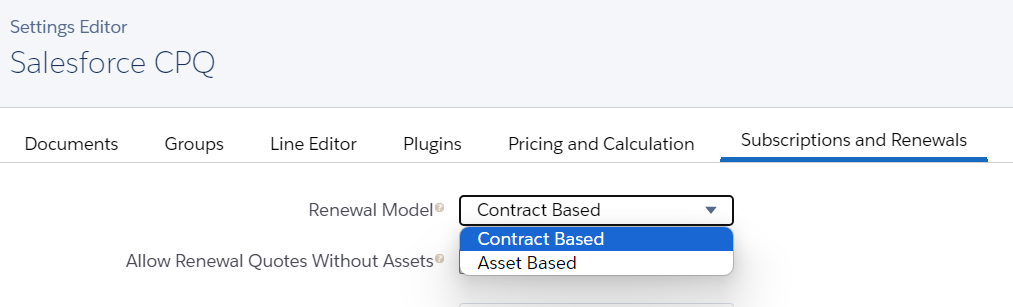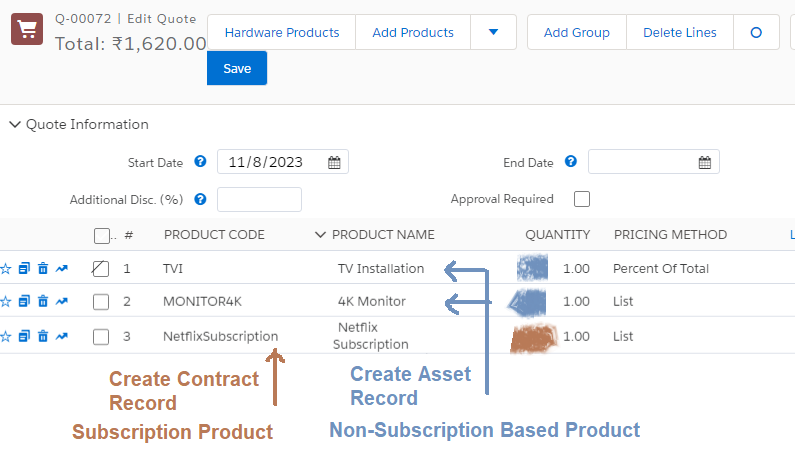- Quick Recaps of Sales Process: Generally, the sales process starts with Account creation and creating opportunities. In opportunity, sales reps are required to create a quote and add products. Sales reps generate the quote document and send it for customer review for approval. Once approval is completed sales reps will send the order. In the previous articles, we have discussed this process in detail.
Renewal Model
- The contract has an end date. Sales reps fill in the end date or subscription term at the time of quote approval. Before the contract got expired, The renewal process must be initiated.
The renewal process depends on the nature of the products customers are purchasing - Subscription based Products or Non-Subscription based products.
During the renewal process, for subscription-based products, CPQ creates Contract records, and for Non-subscription based products, CPQ creates Asset records.
In the Salesforce CPQ package, under the Subscription and Renewals tab, you will see a field -Renewal Model
Make sure this is org level setting if your company deals in subscription-based products then select Contract Based, If it is non-subscription products then select Asset Based.
You can override this setting from Account also. Go to any account record, and you will see Renewal Model Field there you will see by default value that you have updated at the org level. Change it to as per the business requirement.
Contract Process:
Post quote approval, Sales reps move the opportunity to close won or closed lost. After this stage, sales reps start the Contract Generation Process. Contracts are used to manage subscription products that you have sold to your customers. It is used to track Quantity, Contract start and end date, renewals, and amendment settings.
Let's check the step-by-step approach to understand how sales reps run Contract Processes -
Let's check the step-by-step approach to understand how sales reps run Contract Processes -
Steps to Configure Contract and Renewals:
- Check Contracted Field on Opportunity: Sales Reps can use the out-of-the-box Contracted checkbox field on opportunities or orders to initiate the contracting process, automatically creating a contract record.
FYI: Before you click on the Contracted field on the opportunity, make sure in your quote line editor, you have the start date and end date (or subscription term) and subscription-based product is added. Also please check quote is marked as primary. - Renewal Model on Account: Based on the Renewal Model, Salesforce CPQ creates contracts or assets or both and attaches that to the Account record.
- In case of any Subscription Asset Records: There are some use cases where reps add an asset-based subscription product. For example: If a customer buys a TV, along with that TV he will get maintenance for 3 years. In this case, at the time of renewal, That TV maintenance will also get renewed. CPQ will create an asset record for such a Percent Of the Total products. Please check this screenshot -
- Renewal Process: After the contract process, the renewal process starts.
- Contract-Based Renewal: If it was a contract-based renewal then you need to go to the associated Account. Steps are -
1) Open the associated Account
2) You will notice a new record in Contract and Subscriptions got linked with that account.
3) Open that contract and check - Renewal Forecast and Renewal Quoted checkbox.
4) Now go to the Renewal Opportunity, and click on the associated Quote.
5) Click on the Edit Line, and you will notice that the same subscription-based product is already added to the quote with the start and end date. ( Please check the attached demo video) - Asset-Based Renewal: If on account the renewal type is Asset Based then after clicking on the contracted check box on the opportunity, sales reps need to go to Account and click on Renew Asset button, It will show the list of all non-subscription products. Select the product that is required to be renewed and click on the save button.
Please check this demo video -