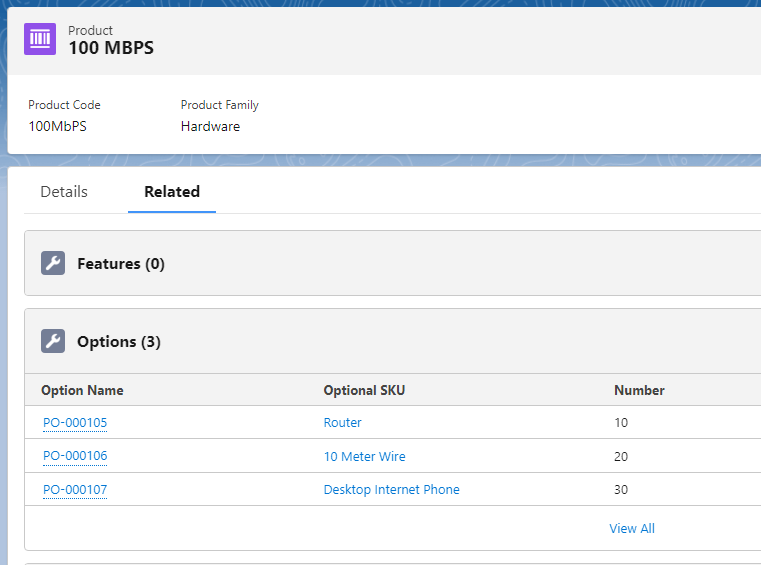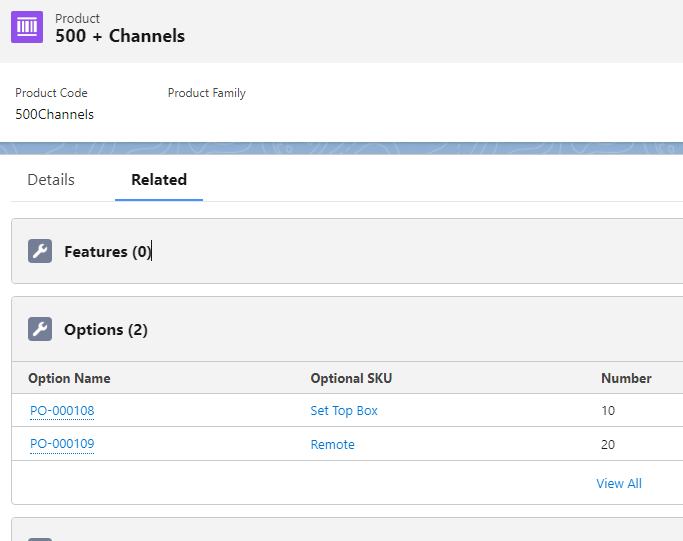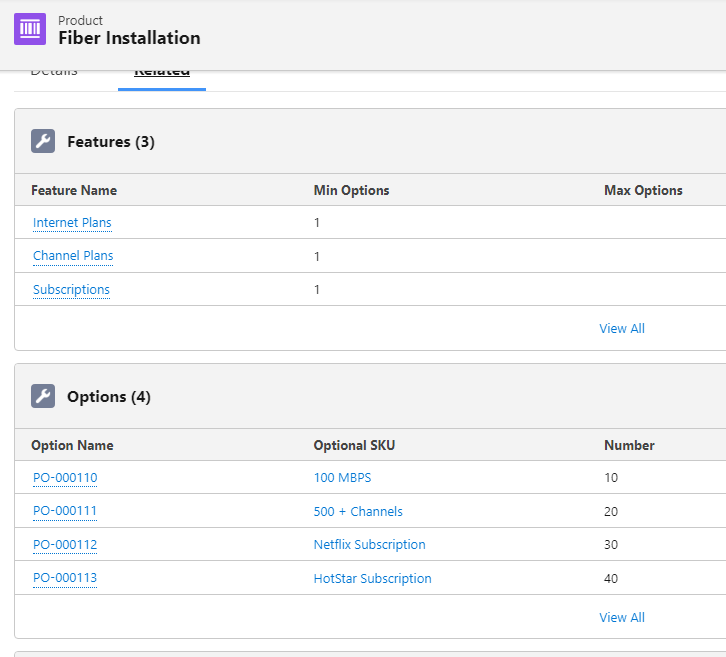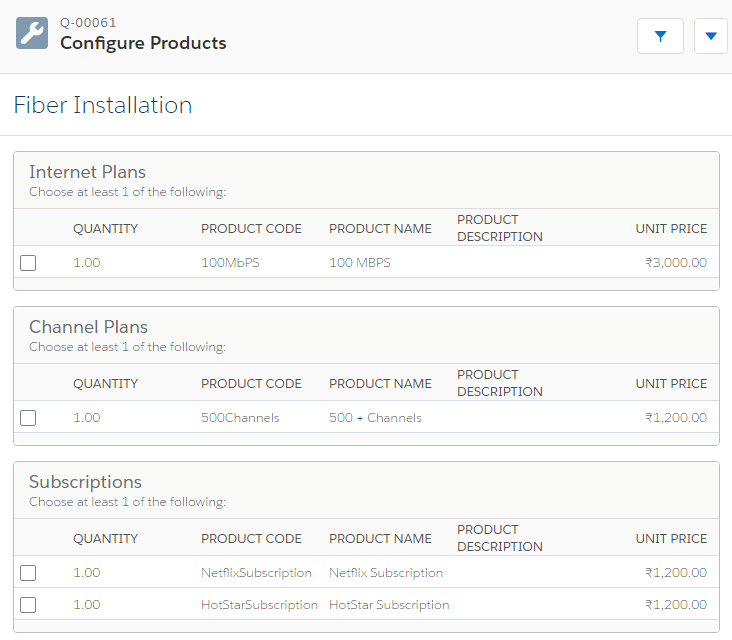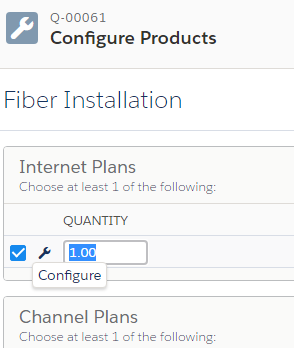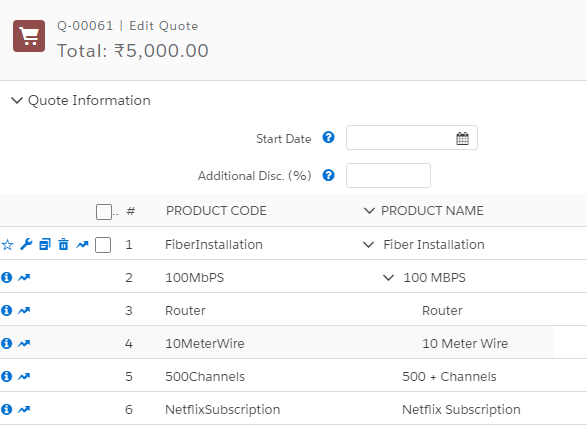Nested Bundle:
- A Nested bundle product refers to a product that is included as a component within another product bundle
- It allows for the creation of hierarchical structures where a product bundle can contain other product bundles or individual products.
- The nested bundle product structure allows for a more granular and organized representation of complex product configurations. It enables you to bundle related products together and build multi-level product hierarchies.
Pre-Requisite: Please check How to Configure Bundles. It will help to clear the basic doughts about what is bundle products and how to set them up.
Let's understand Nested Bundle with the help of a Use case-
Use Case: Need to set up a Bundle product called - Fiber Installation. The structure of this bundle Product looks like this -
- 100 MBPS Bundle (Child Bundle Product)
- Routers (Product)
- 10 Meter Wire (Product)
- Desktop Internet Phone (Product)
- 500 + Channels (Child Bundle Product)
- Set Top Box (Product)
- Remote (Product)
- Netflix Subscription (Product)
- HotStar Subscription (Product)
Steps to Configure the Nested Bundle-
- The first step is, we need to create a 100 MBPS bundle-
- Go to Product and create a Subscription Product with the following values-
Name: 100 MBPS
Subscription Pricing: Fixed Price
Subscription Term: 12
Active: true
Save the record and go to the Related tab add a Price Book 3000 - Create three products - Router, 10 Meter Wire, and Desktop Internet Phone and create a Price book as well for all 3 products
- Now go back to the Products tab and Select 100 MBPS products. Go to the related tab under Options Click on the New button. Add the following details -
Optional SKU: Router
Number: 10
Configured SKU: 100 MBPS
Bundled: Check - Create Options record for 10 Meter Wire, and Desktop Internet Phone by following the same steps. Don't forget to check the Bundled checkbox.
- Now Create the bundle Product for 500 + channels Steps-
- Go to Product and create a Subscription Product with the following values-
Name: 500 + Channels
Subscription Pricing: Fixed Price
Subscription Term: 12
Active: true
Save the record and go to the Related tab add a Price Book 1500 - Create three products - Set Top Box, and Remote and create a Price book as well for all 2 products.
- Now go back to the Products tab and Select 500 + Channels products. Go to the related tab under Options Click on the New button. Add the following details -
Optional SKU: Set Top Box
Number: 10
Configured SKU: 500 + Channels
Bundled: Check - Create an Options record for remote by following the same steps. Don't forget to check the Bundled checkbox.
- Create Subscription Products- Netflix Subscription and HotStar Subscription
- Now we are done with all child products and child bundles. In this step, we will create the main parent bundle.
- Go to the Product tab and click on the New button and add a product - Fiber Subscription
Name: Fiber Subscription
Active: true - Go to the Related tab and create 3 Features - Internet Plans, Channel Plans, and Subscriptions
- Create 4 Options for records -
Optional SKU: 100 MBPS
Number: 10
Configured SKU: Fiber Subscription
Bundled: Check
Do the same for 500+ channels, Netflix, and Hotstar Subscription - Now go to the quote and add Fiber Installation in the quote Line. Select all products and click on the save button -
Use Case 2: In 100 MBPS Bundle, give the option to sales reps to configure it and select child products as per the customer's requirements.
Steps to allow Users to configure the child bundle Products -
- Go to the Product tab and select 100 MBPS product
- Edit the product and in Configuration Type, select Allowed and Configuration Event Alwyas.
- Save the changes and go to quote tab edit any quote and add Fiber Installation product
- Now the moment you click on 100 MBPS product you will see a wrench icon. Click on that icon and now we can select the product from child bundle as well.
- Select Router and 10 Meter wire Click on Save and now select some products from QLE save the changes