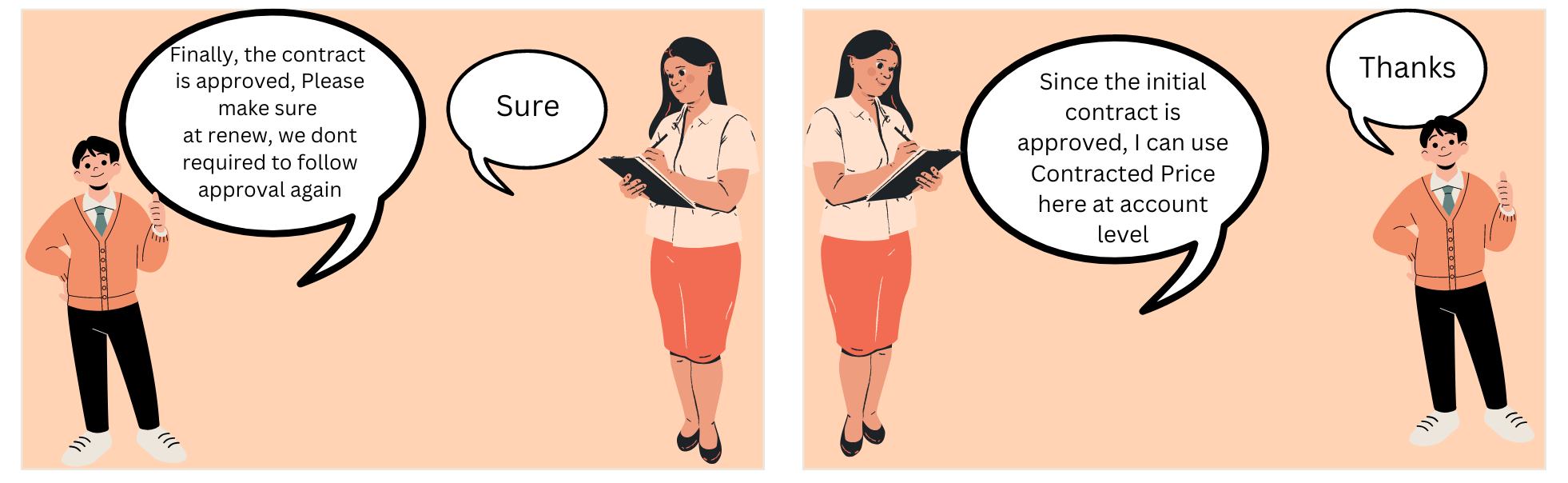Contracted Pricing:
Picture this scenario: You've successfully sold a specific product to a customer for $1000. Now, whenever the customer renews the contract, you want to maintain this price, regardless of any changes in the price book. Salesforce CPQ has a perfect solution for this called Contracted Pricing, a feature that operates at the account level.
With this feature, you can ensure that the agreed-upon price remains fixed throughout the contract's duration, providing your customer with pricing stability and preserving your business relationship.
Contracted Pricing Important Fields:
- Product: Select the product for which this special pricing needs to be applied.
- Price: This is the special price, it will be the fixed price for the subscription-based product and non-subscription-based products
- Discount: Add the numeric value in Percentage.
- Discount Schedule: This discount schedule will override the discount schedule at the product level. This is specific to the account or customer that you are selling to.
- Effective Date and Expiration Date: These define the start date and end date when the contract pricing is applicable.
- Product Information: Based on Filter Field, Filter value, and Operator value the filter will be applied to the Product object. Discount will be applicable to those filtered all products.
FYI:
- If you are applying Product Information, it is not the best practice to use Price value then. It will apply the same price for all filtered products based on the filter conditions.
- Don't add multiple Contract Prices for one product. This will give an error when you create the quote
- Also, it is preferred to generate a contracted price on a quote rather than the product.
Steps to configure Contracted Price:
- Go to the Account tab and create/edit any account. Go to the related tab and click on the new button under Contracted Prices
- Add the following values-
Discount: 20%
Expiration Date: Add any future date
Effective Date: Add today's date
Filter Field: Product Family
Filter Value: Hardware
Operator: Equals
Save the record. - Go to the quote tab and create or edit any quote. Add the account that we have created in step 1
- Click on the Edit line button and add any Hardware type product. You will observe all hardware-type products are applicable for a 20% discount. If you add the same product(s) to any other quote it will show the price without any discount. Let's check this demo -