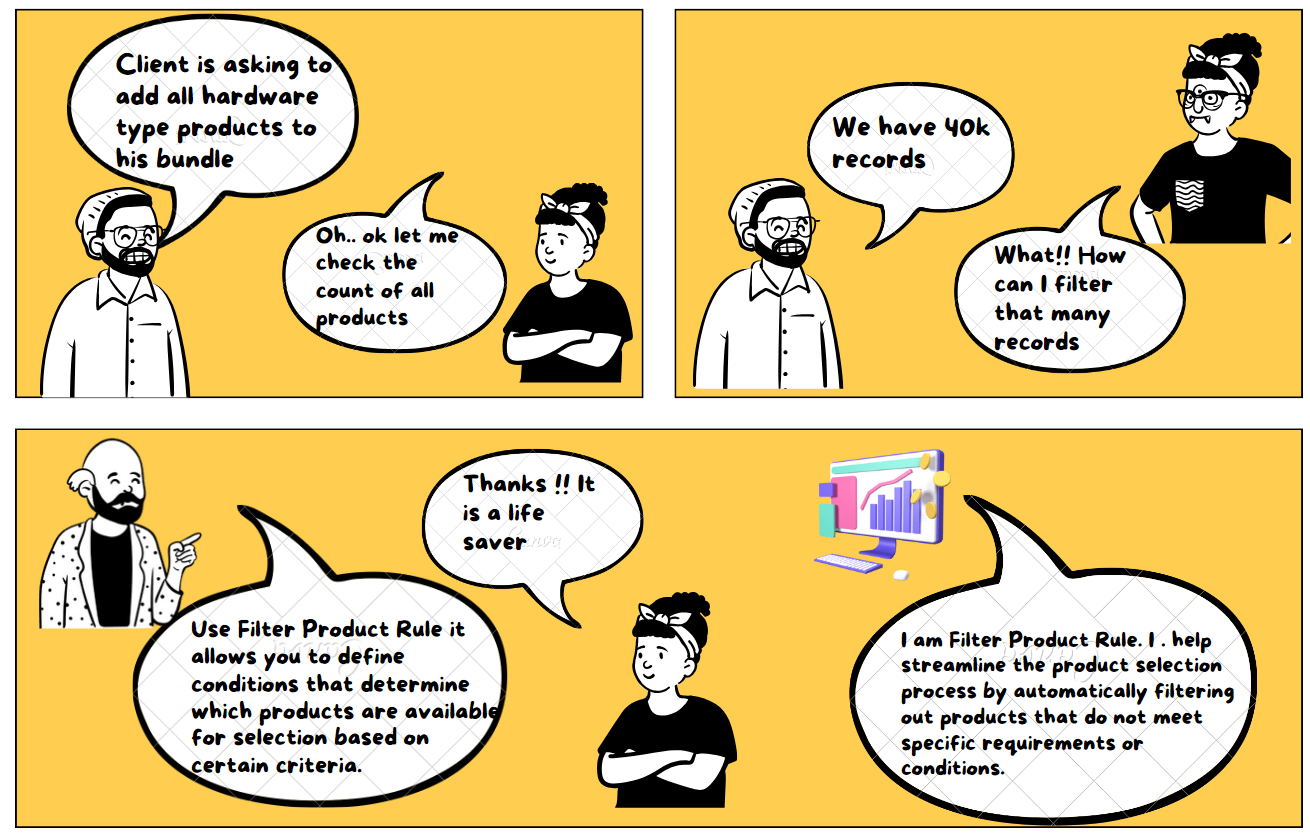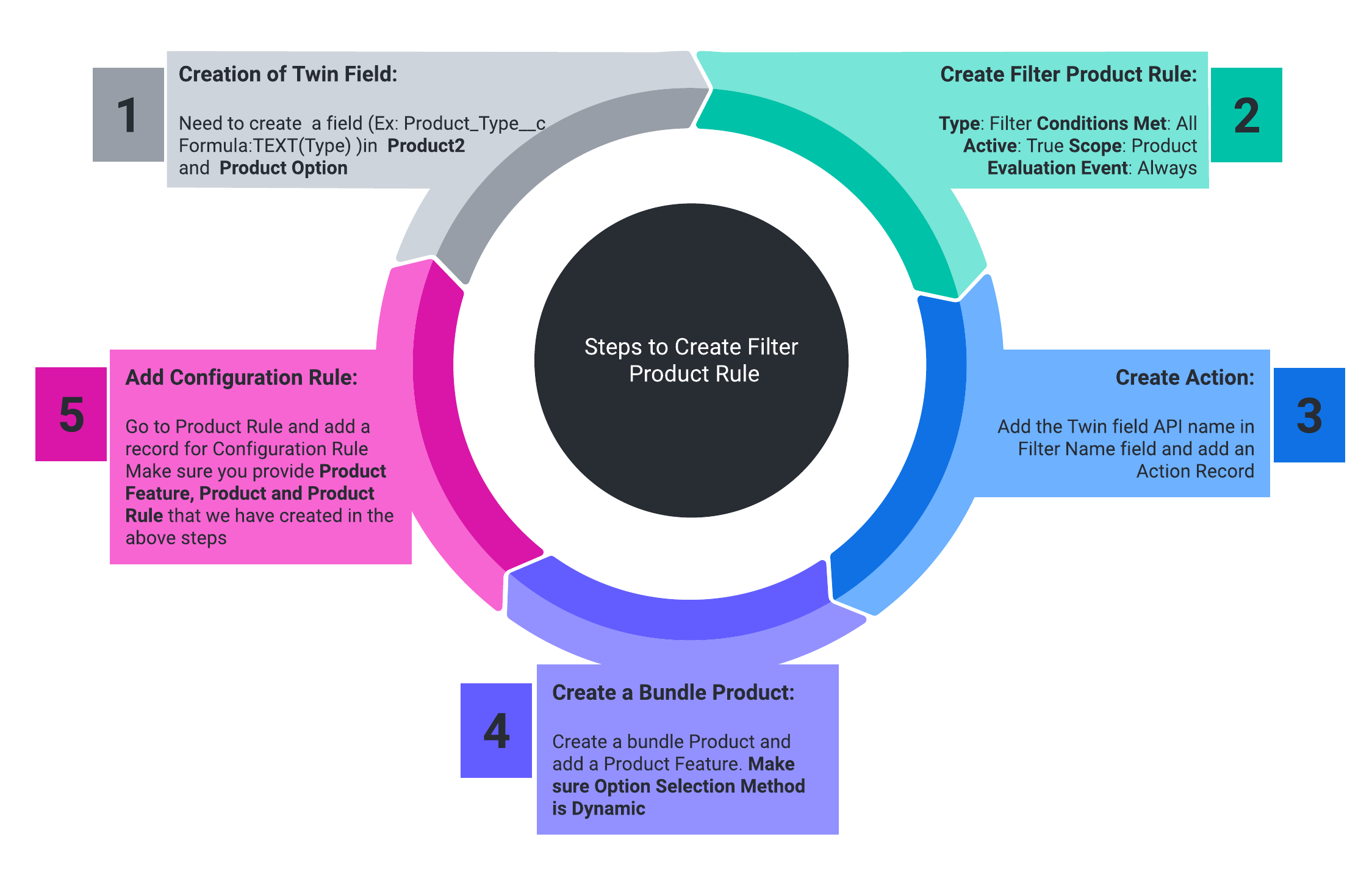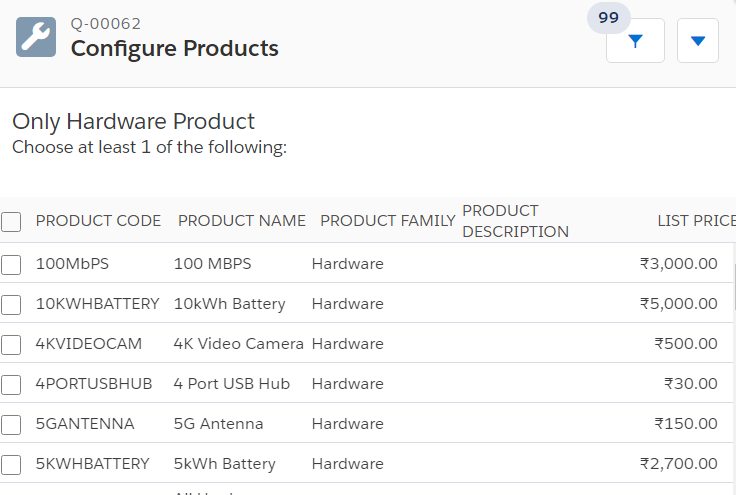Filter Product Rule:
- A filter product rule in Salesforce CPQ is a way to automatically hide or show certain products based on specific conditions. It helps make the product selection process easier and more efficient.
- Imagine you have a big catalog of products, and you want to simplify the choices for your sales team or customers. With a filter product rule, you can set criteria or rules that determine which products are displayed and which are hidden.
- For example, let's say you have a rule that states "Only show products with a price range between $100 and $500." When someone is creating a quote or selecting products, the filter product rule will automatically hide any products that don't fall within that price range. This saves time by removing irrelevant options and makes it easier to find the products that meet the specific criteria.
- You can create these rules based on various factors like product attributes, pricing information, or custom fields. By filtering out products that don't match the specified conditions, you streamline the quoting process and ensure that only the relevant products are shown.
Use Case: In a bundle product called - "All Hardware Product" list out all product type Hardware. The filtering of the product should be dynamic.
Steps to Configure Filter Products:
- Creation of Twin Field: Need to create a field Ex: Product_Type__c Formula: TEXT(Type) in Product2 and in Product Option create the text field with same API name.
- Create Filter Product Rule: Please create a Product Rule with the following details -
Name: Only Hardware Type
Type: Filter Conditions Met: All
Active: True
Scope: Product
Evaluation Event: Always - Create Action: Add the Twin field API name in the Filter Name field and add an Action Record with the following values-
Rule: Only Hardware Type
Type: Default Filter
Filter Field: Product_Type__c
Operator: equal
Filter Value: Hardware - Create a Bundle Product: Create a bundle Product and add a Product Feature with the following values-
Name: Only Hardware Product
Number: 10
Configured SKU: All Hardware Products
Option Selection Method: Dynamic
Min Options: 1 - Add Configuration Rule: Go to Product Rule and add a record for Configuration Rule Make sure you provide the Product Feature, Product, and Product Rule that we have created in the above steps