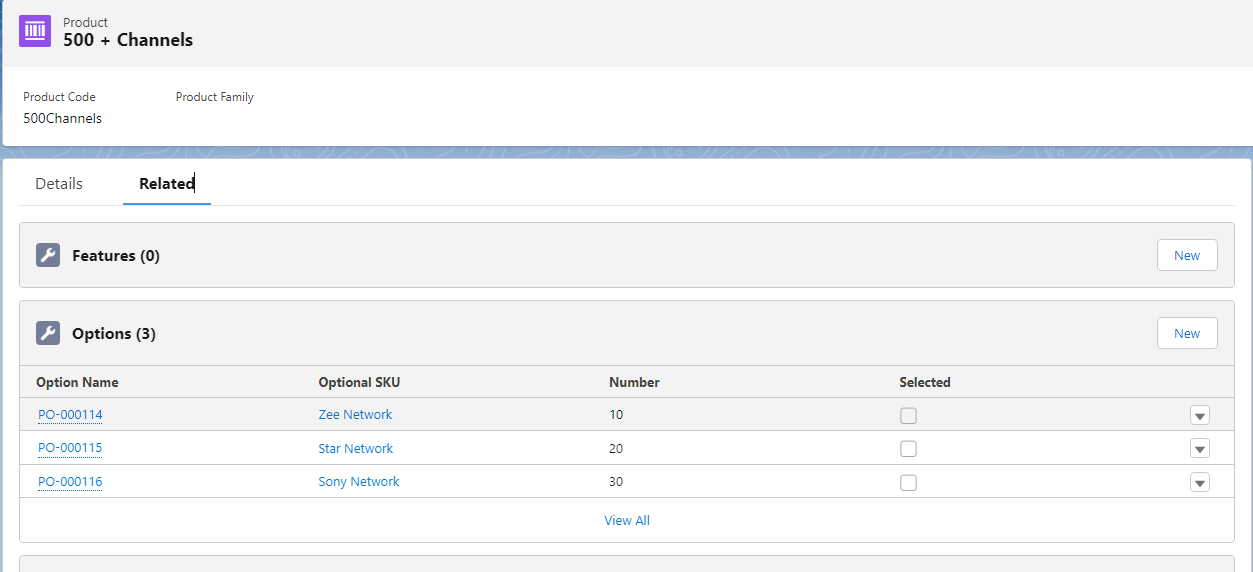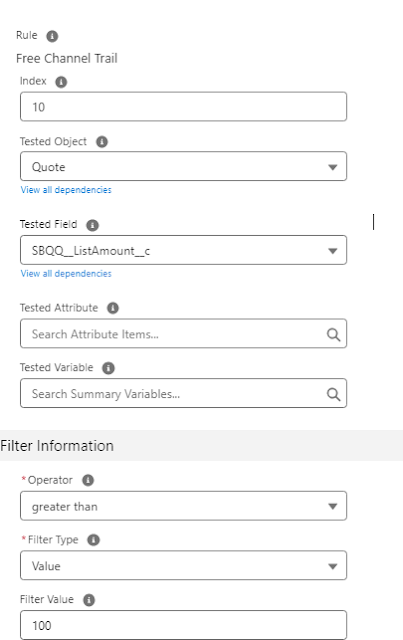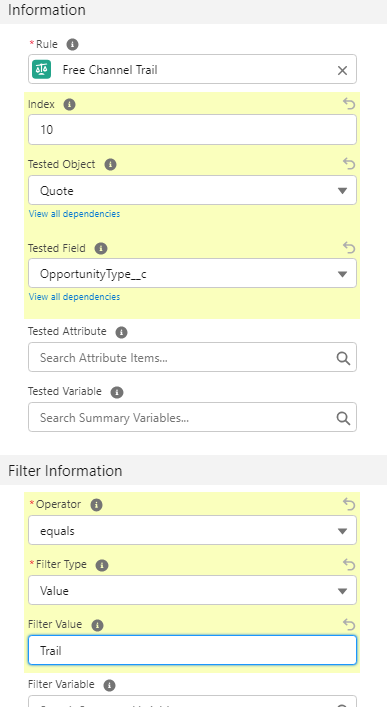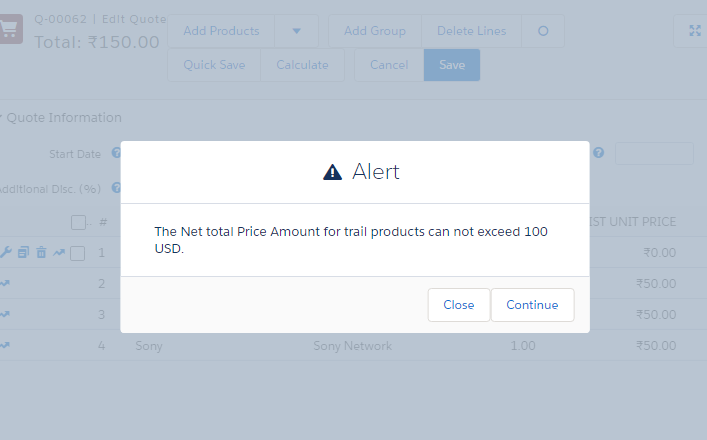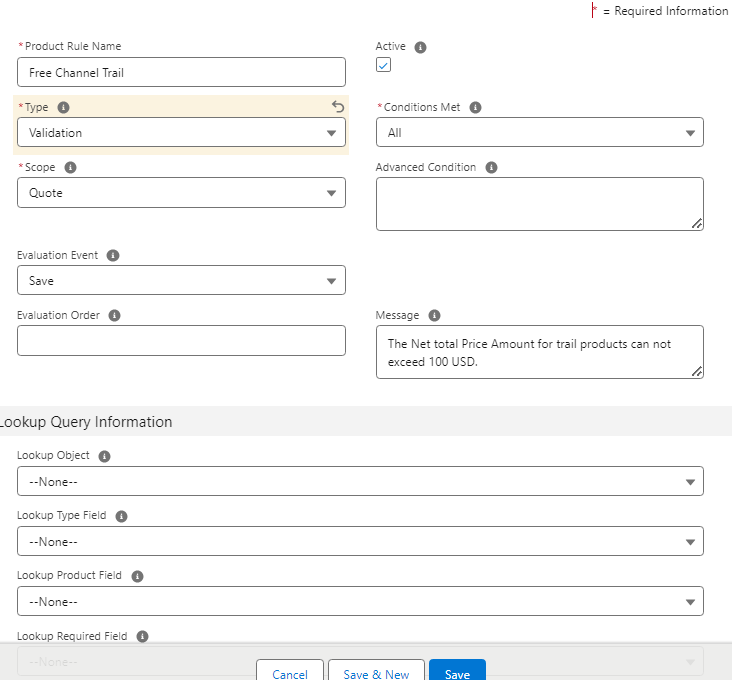Alert Product Rule:
An alert is a soft validation. It displays a message for the user to acknowledge. It's at the user's discretion to continue or cancel.
Both Alert and validation product rules are used to keep the integrity of the quote data. Where Alert Product rules are used to display a friendly reminder to end users that users can skip and save the quote and the validation rule provides an error message that users can not skip until they make necessary changes on the quote data.
Let's understand with the help of a Use case.
Use Case: In bundle product 500 + Channels, we have 4 products - Zee Network, Star Network, and Sony Network. For any new customer company wants to provide a free subscription. But it is recommended for sales reps to add up to 100 USD Channel Subscriptions. If the net amount increases after 100 USD then the system should show a alert message. But Sales reps can still continue.
Pre-Requisite: Please check Buldle Configuration and Product Rule Article if you have not checked it yet.
Steps to Configure Alert Product Rule-
- We need to create a bundle product 500 + Channel. Add 3 products Zee Network, Star Network, and Sony Network.
- Now click on the Product Rule tab and click on the New button
Product Rule Name: Free Channel Trail
Type: Alert
Scope: Quote
Conditions Met: All
Evaluation Event: Save
Message: The Net total Price Amount for trail products can not exceed 100 USD.
Active: True
Save the record. - Now we need have created the Product Rule record. The next step is to add the condition when this rule needs to be fired. So now we need to add an Error Condition record. Scroll down or click on the Related tab and click on New and fill following values-
Rule - Free Channel Trail
Index: 10
Tested Object: Quote
Tested Field: SBQQ__ListAmount__c
Now if you don't see this option then we need to add that in the dependent picklist - - Go to setup and then Object Manager. Search for Error Condition
- Click on Field and Relationships and search for Tested Field. Click on Add value and add SBQQ__ListAmount__c to the picklist
- Now go back to Field and Relationship and click on the Field Dependency button and click on edit and add SBQQ__ListAmount__c to Quote in Tested Object. Save the changes
- After adding the dependency field you will see SBQQ__ListAmount__c in the drop-down of the Tested Field. Select that and now in the Field Information section fill the following fields-
Operator: greater than
Filter Type: Value
Filter Value: 100
Save the record - Now this rule will run on all products where the net price is more than 100. To control this, and only run the rule for trail products, we again need to create another Error Condition.
Rule - Free Channel Trail
Index: 20
Tested Object: Quote
Tested Field: OpportunityType__c
Operator: equals
Filter Type: Value
Filter Value: Trail
Save Changes - Now we need to add Trail in the opportunity object. For that go to Setup and select Opportunity. Click on Field and Relationships and click on Type field. Add Trail value in the Type field and save the changes
- Now Click on the Opportunity tab and click on the New button. Create an opportunity to make sure in the type field you select the Trail
- Now after creating the Opportunity create a quote and click on Line Item after saving the quote
- Add 500 + Channel Products and add all 3 channels and click on Save-
- If the user clicks on Close then it will close the popup. Sales Reps can continue editing the record and if clicked on the Continue button then records will be saved.
Validation Product Rule:
Validation Product Rule is a powerful feature that allows you to enforce specific conditions and criteria during the configuration and pricing of products within a quote. These rules play a crucial role in ensuring data accuracy, integrity, and adherence to business rules.
With Validation Product Rules, you can define conditions based on various factors such as product attributes, quantities, prices, or other Salesforce data. These conditions determine when the rule should be triggered. For example, you can create a rule that validates whether a product quantity exceeds a certain limit or if a specific product option is selected.
Additionally, Validation Product Rules can also be used to enforce business logic and constraints. You can define rules that restrict the selection of certain product options based on compatibility or dependencies. For example, you can set up a rule that prevents the selection of incompatible features or requires the selection of additional products or services.
Use Case: In the above Use Case, This time we will not allow sales reps to add products if the total amount is greater than 100.